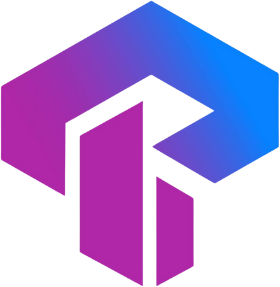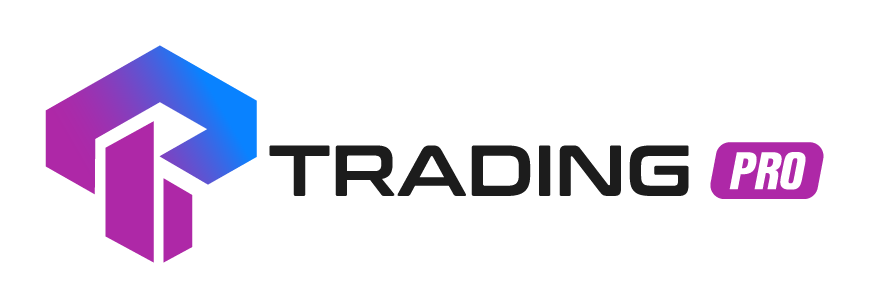Frequently Asked Questions
Find answers to common questions about our services
I've Already Initiated the Cashback Wallet, But Why Haven't I Received Any Cashback ?
One of the potential reasons for not receiving cashback could be that your cashback wallet was created after you closed your trading position. Cashback is typically calculated based on the trading volume generated during a specific period. Therefore, if your wallet was created after you closed your position, the trading activity associated with that position might not be eligible for cashback.
Another factor to consider is the duration of your open position. For instance, if the duration of your open position is below 300 seconds (5 minutes), it might not meet the criteria for cashback eligibility. Make sure to check the terms and conditions of the cashback program to understand the duration requirements.
Additionally, it is essential to ensure that you are trading using the correct account. Cashback programs only offer rewards for trades conducted through live accounts. If you are using social trading account or demo account that is not eligible for cashback. Double-check that you are trading using the designated account associated with the cashback program.
I've lost my phone. What steps should I take to deactivate two-factor authentication (2FA)?
Kindly reach out to us via live chat promptly, and we'll assist you in the process of disabling 2FA on your account. Once you have a new phone, you can proceed to re-enable 2FA.
Is it possible to change the introducing broker (IB)?
Once you've registered using an IB link, it is not possible to change your introducer broker (IB). We recommend that you enter the IB ID when creating a new live trading account. The IB ID is synonymous with the client ID. To view it, log in to the client area, navigate to the profile section, select "My Profile," and check your client ID.
What is the reason for the delay in crediting my deposit to my account?
Deposits are accessible 24/7, However, there may be times when a deposit may not appear instantly. This delay can be attributed to various factors, including, but not limited to, inherent limitations of the selected payment method.
Follow the steps below to confirm the processing of your deposit:
A.Refer to our website for anticipated processing durations, or explore additional details on payment methods.
B.You can review the transaction history for verification.
- Log in to your Client Area.
- Navigate to the traders menu.
- Select Transaction History.
- Provide the necessary details.
- Click Submit.
- Identify the transaction; details such as deposit time, payment method, trading account, status, and deposited amount are all displayed here.
- Click on the transaction to access its details, providing insights into the processing status of your deposit.
C. If your deposit has surpassed the expected processing time, please open a new ticket via helpdesk and reach out to Trading Support. Kindly provide the following details:
- Confirmation of your deposit (e.g., a screenshot of the payment slip)
- Transfer amount
- Date of the deposit
What is the process for closing my trading account?
You can submit a new ticket through the helpdesk to request the closure of an unused trading account by specifying the account details. Alternatively, you may contact us via live chat for further assistance.