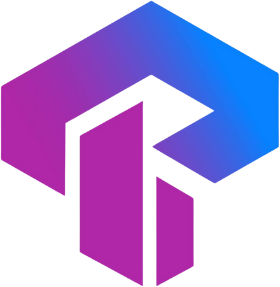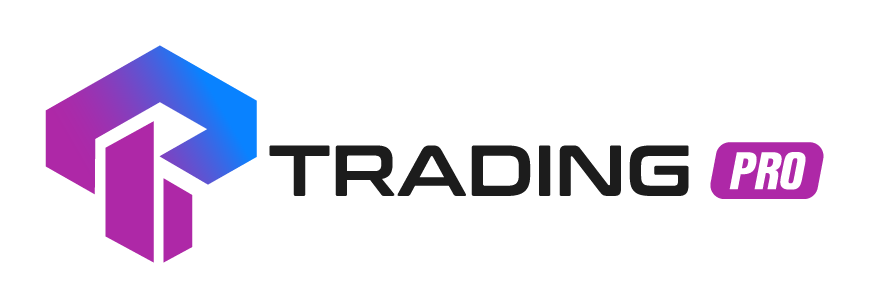Frequently Asked Questions
Find answers to common questions about our services
Why am I getting an "Invalid Account" error?
Encountering the "Invalid Account" error while accessing your trading account may stem from three possible reasons. Let's explore why this error might occur and how you can resolve it:
Incorrect Login:
Verify your account number in the Client portal by clicking on "My Accounts." The account number will be displayed TRADER'S MENU under Accounts Overview to an MT5 or MT4 label, along with Live account or Demo account. Utilize this account number for logging in.
Incorrect Password:
Ensure you use the accurate Trading Password during login. If you've forgotten your password, you can change it in your Client portal under "My Accounts." Click on the trading account number, select "Change Trading Password," and create a new one. Employ this new password for logging in.
Incorrect Server:
Check if you are connected to the correct server. In your Client portal under "My Accounts," click on the cog icon next to the account to view the server information (e.g., TradingProInternational-Live). Make sure to log in using the designated server.
If the "Invalid Account" error persists, and you continue to experience issues, please contact our Support for further assistance and information
Why is the “New Order” button gray in my trading terminal?
If you encounter a grayed-out New Order button on your selected trading terminal, it may be due to one of the following situations:
Not Logged In: If you are not logged into your MetaTrader 4 trading account, the New Order button will be inactive, preventing you from placing trades. To log in:
- Navigate to File > Login to Trade Account.
- Enter your trading account number, password, and server (refer to this link for guidance on finding your trading terminal login and server information)
- Click Login.
Once logged in, you can use the New Order button or double-click on a symbol in the market watch window to place trades.
Incorrect Login: If you are incorrectly logged in with your investor password or read-only access password, you can view real-time trading data but cannot execute trades. Verify this by checking the Journal tab for an entry stating "trading has been disabled - investor mode." To rectify this:
- Log in again following the provided instructions.
- If needed, change your trading account password and use the updated password for login.
Why am I getting a "common error" error?
When encountering a "Common error" on the MetaTrader 4 trading terminal, it indicates a connectivity problem between the terminal and account servers, which may be unusually slow or completely disconnected.
While this error often resolves on its own with time, if the problem persists, consider the following troubleshooting steps:
Close any charts that seem unresponsive or display "Waiting for update" for an extended period.
b. Shut down and restart the entire trading terminal.
c. Check your router's connection; turn it off and wait for 5 minutes before switching it back on to reset the connection.
d. Temporarily disable your antivirus software to check if this resolves the common error.
e. If possible, attempt to log in to your trading account from another computer to see if the issue persists; if it does, the problem may be related to the connection.
f. Ensure that your trading server is correctly set for your trading account.
g. Click on the connection bar at the bottom-right of the trading terminal and select "Rescan servers" to refresh the connection.
h. Reinstall the trading terminal and attempt to log in again.
If the problem persists, feel free to reach out to the Trading Pro Support Team for further assistance.
Why do I encounter a "No Connection" error?
The No Connection error appears in the MT4 and MT5 trading terminals and can be caused by a few things.
Unstable Internet If you're experiencing a "No Connection" error due to an unstable internet connection, consider the following steps:
- Run a speed test to obtain a comprehensive report on your internet connection. This will help verify the stability of your connection.
- Check if you can connect to other online services. If not, ensure that all internet cables are securely connected.
- Reset your modem/router by turning it off for at least 5 seconds before powering it back on. This action can help refresh a connection that may have become unstable or stagnant.
- While the trading terminal is active, click on the area displaying the "No Connection" error. This will show a list of servers and an option to Login. Click on "Rescan Servers" to refresh the server list and check the ping (measured in ms). Ping provides information about the time taken for a connection to communicate with the servers.
- If any of these steps indicate an unstable internet connection, it's advisable to address the issue to prevent the "No Connection" error from persisting.
VPN Services
Using a VPN service concurrently with the trading terminal can lead to similar issues as those caused by an unstable internet connection. This includes potential problems like slow response times and connectivity issues if the VPN service encounters disruptions.
- If you are running a VPN service, attempt to disable it and then restart the trading terminal to check if this resolves the error.
Firewall and Antivirus Software
If you use a firewall, it may interfere with your trading terminal by restricting or blocking internet traffic through the application. To address this, you can try one of the following:
- Add your trading terminal to the list of exceptions in your Firewall and Antivirus Software settings.
- Disable your firewall or antivirus software temporarily and then log in again to check if it resolves the issue.
If the "no connection" issue persists, you may need assistance from the Tradingpro Support team, as they can provide you with IP address/DNS details to log in to the terminal.
Why can't I log into the trading terminal?
Difficulty accessing your trading terminal commonly stems from incorrect login details or connectivity issues. We will assist you in addressing these issues and provide guidance on the appropriate steps to rectify them.
Trading Account Credentials
When logging into your trading terminal, whether it's MT4 or MT5, you need the following credentials:
- Trading account number
- Trading account password
- Trading account server
Entering any of these inaccurately may lead to an Authorization Failed or Invalid account error. If you're having difficulty locating your credentials, refer to this link for guidance on finding your trading terminal login and server information.
It's crucial to ensure that you log in to MT4 with an MT4-based trading account and MT5 with an MT5-based trading account, or the login will fail.
Internet Connectivity
No Connection: This can result from various issues, and we'll help you troubleshoot them.
- Unstable Internet:
- Run a speed test to identify potential issues.
- Double-check your internet cables for secure connections.
- Reset your modem/router by turning it off for at least 5 seconds and then turning it back on.
- Rescan for trading servers by clicking on the connection bar in the bottom right-hand corner of your trading terminal and selecting the "rescan servers" option.
- Ensure your Firewall and Antivirus Software aren't blocking your trading terminal's internet connection.
- To resolve Firewall issues, follow these steps:
- Add MT4 or MT5 to your Firewall and Antivirus Software exceptions.
- Disable your firewall and attempt to log in again.
- You can also try using the IP address to log in; if you lack these details, the Trading Pro Support team can assist you.
Common Error: This might be due to server-side issues.
Typically, this error resolves on its own, so it's advisable to wait and attempt to log in again after some time. If the issue persists, consider the following steps:
- Restart the trading terminal.
- Reinstall the trading terminal.
If these measures do not resolve the login problem, please contact our Support Team for further assistance.